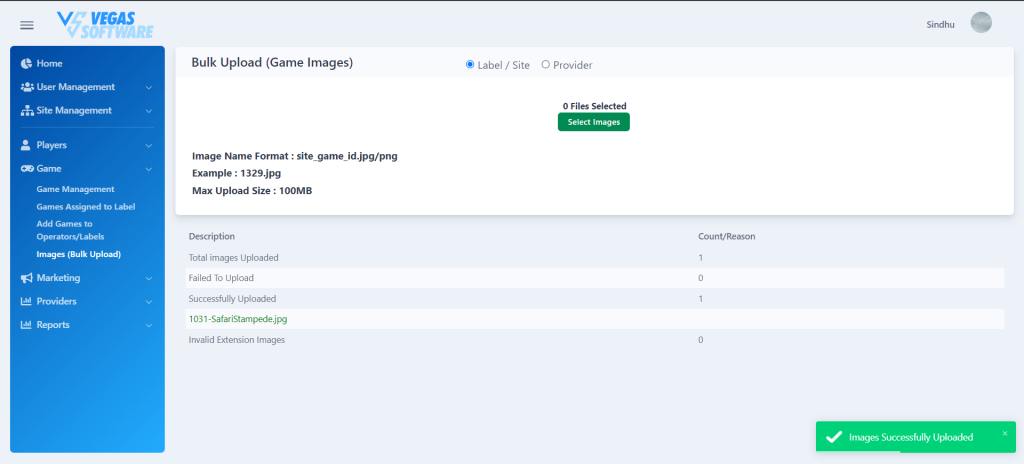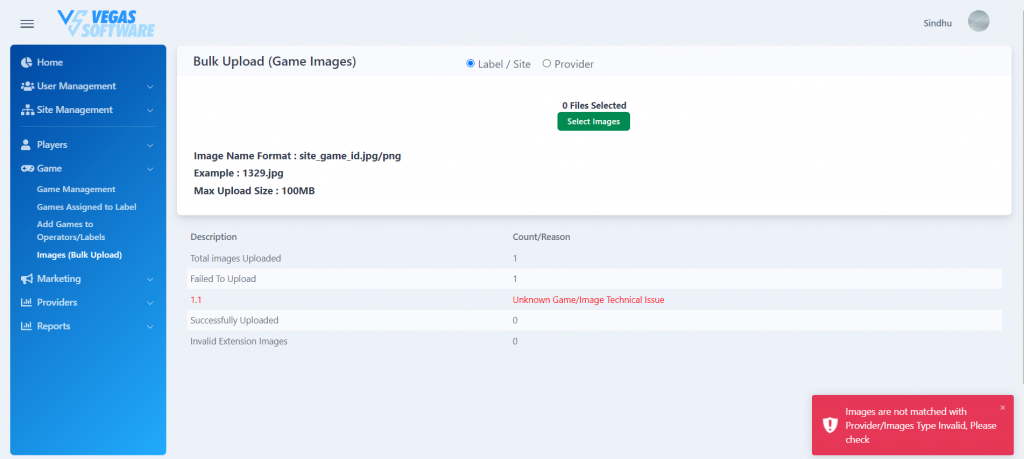You can find, control, and enable our games via the games search page. A search bar and filters will allow you to find the game in question with ease. The “Bulk Edit” feature gives you the option to enable/disable selected games at once.
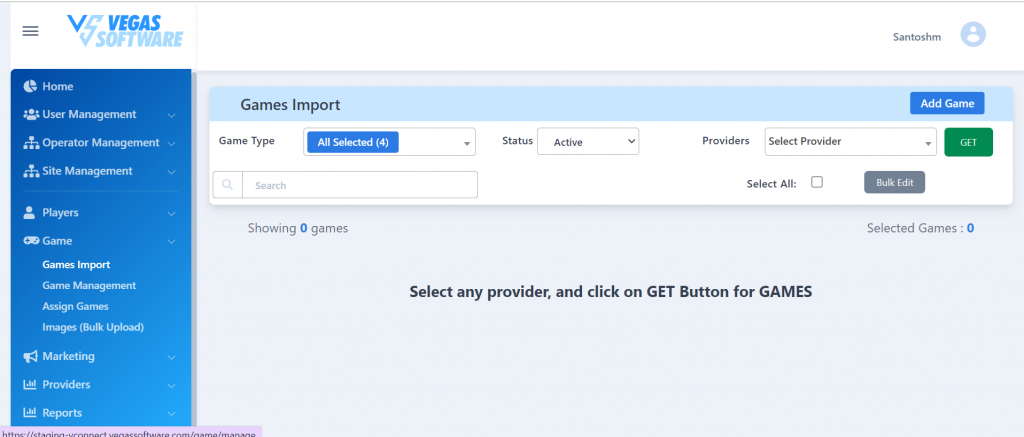
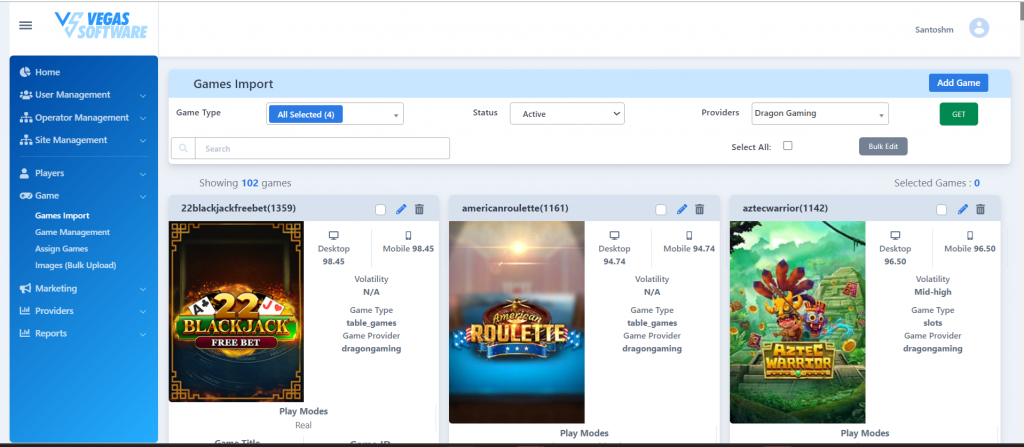
Each game tile presents you with an RTP currently enabled for that game. Where the game channel is disabled, it will disappear or will show as “N/A.”
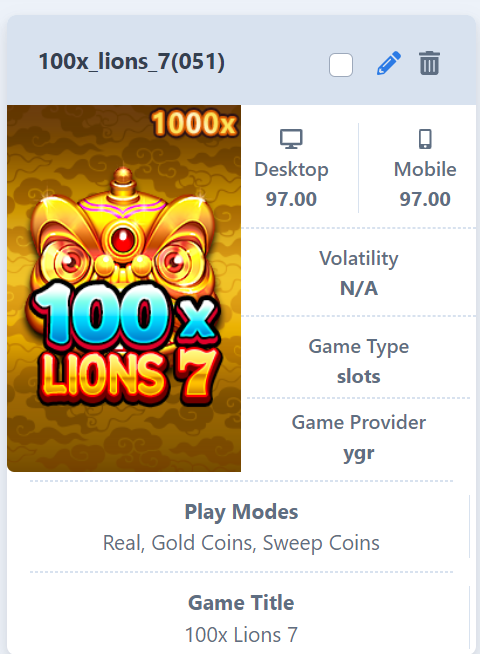
Edit “pen” button allows you to access individual game profile pages, where you have further information and controls for each game.
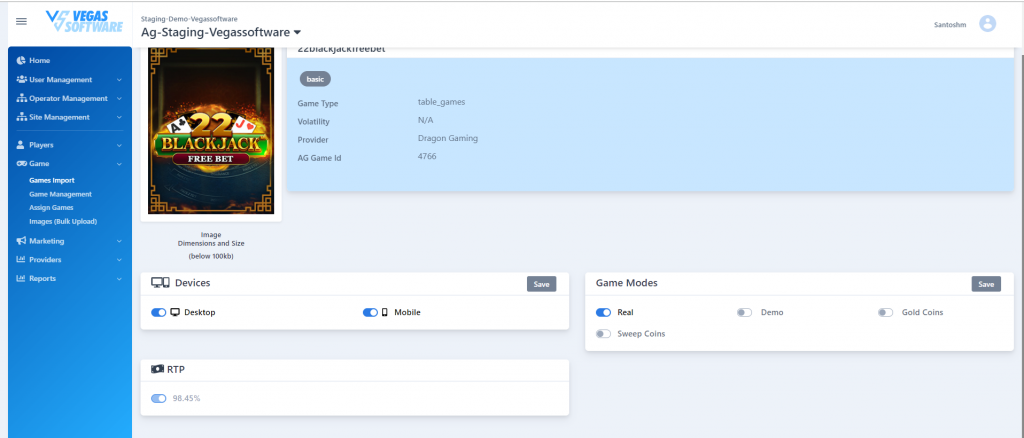
In this section, we can manage the game channel and can view game type, volatility, game provider, game ID, and RTP selected.
Add Game
In this section, we can add the game, so that this game can be available for multiple sites.
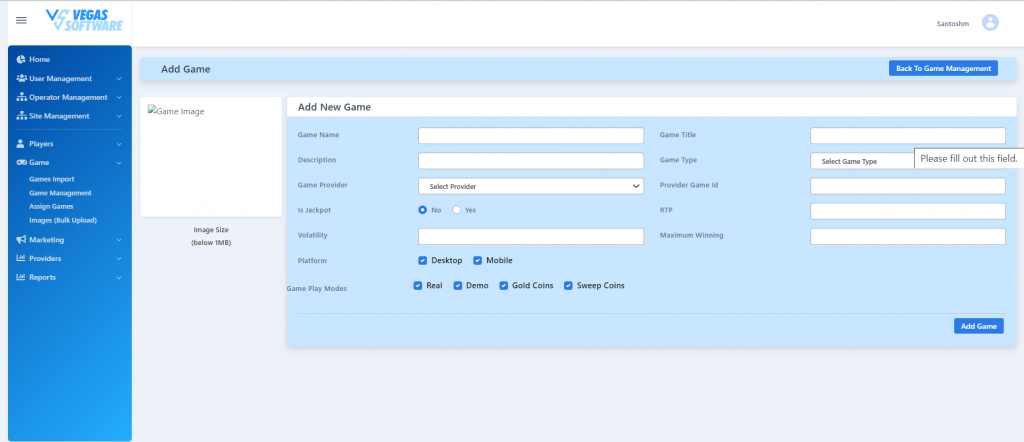
Assign Games:
In this section, we can add any game to Operator, or Provider so that provider-specific games is going to be visible.
You can select the game and Operator / Labels that you want to add by clicking on the add games button.
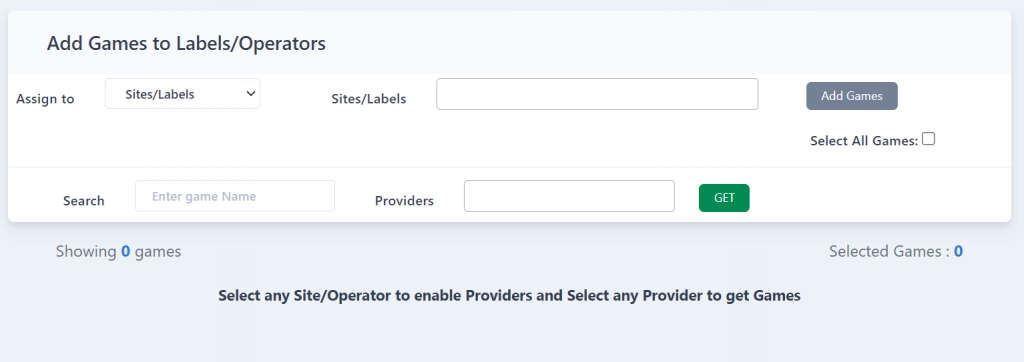
We can filter the games that are not assigned to the operator / Label and the same list of games we can to the selected Operator / Labels which were selected.
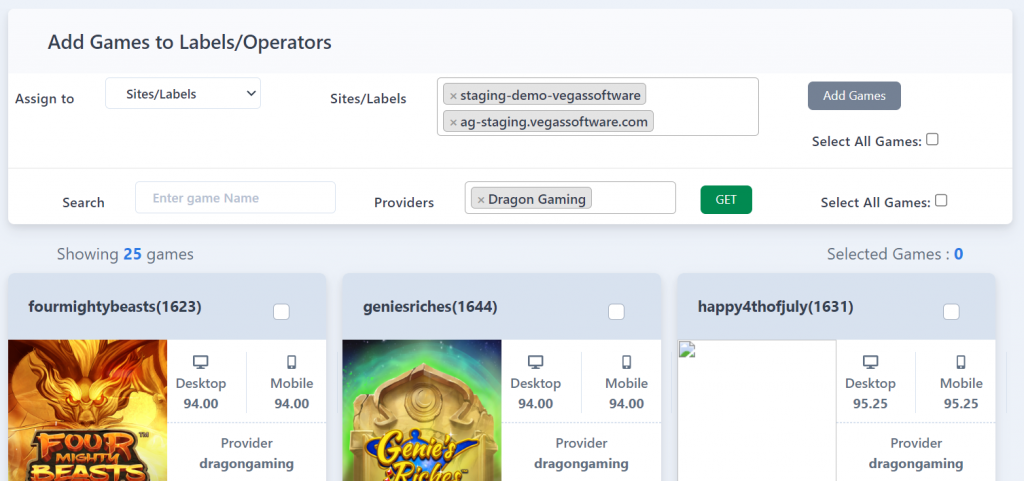
After clicking on the add games button you will get a popup box to confirm the game to add it to the site to which you were selected.
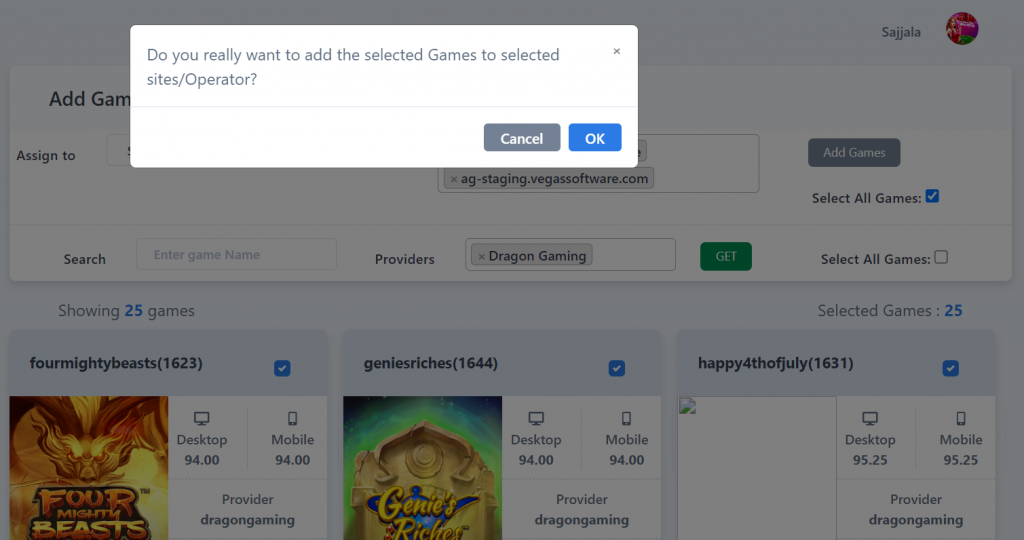
After successfully adding it to the site you will be notified as a successful message.
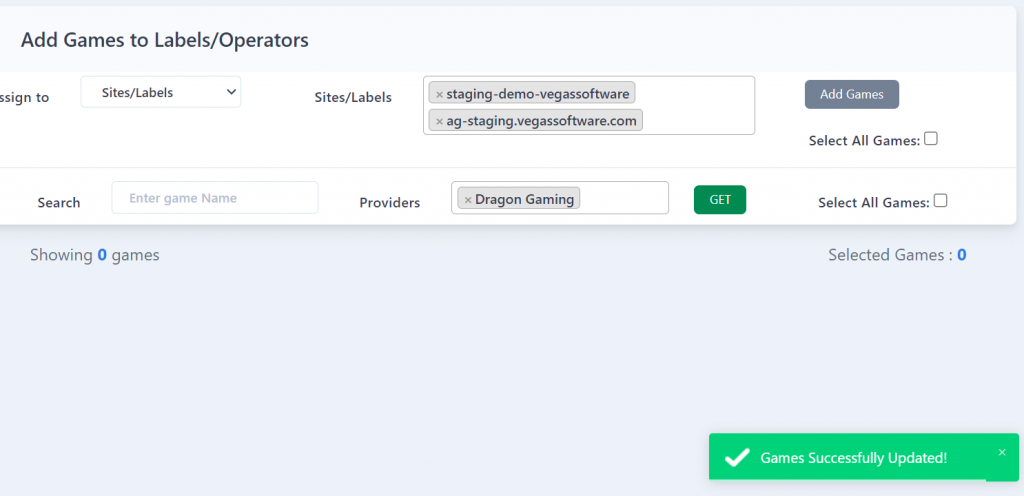
Games Management
In this Section, we can get the list of games assigned to the selected Site, from this section we can manage the games by enabling/disabling the game, changing the platform visibility, and changing the status of a game.
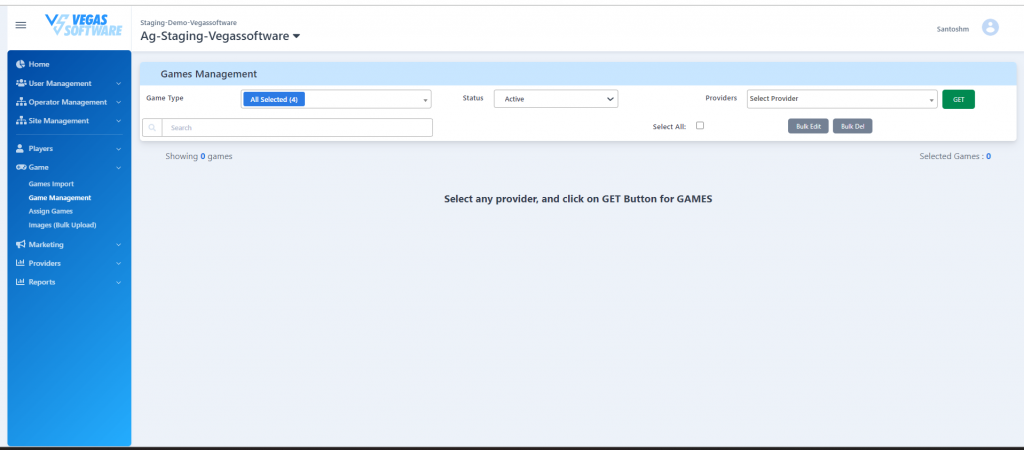
On Selecting the provider and other required filters we will get the matching games that are assigned to the site selected.
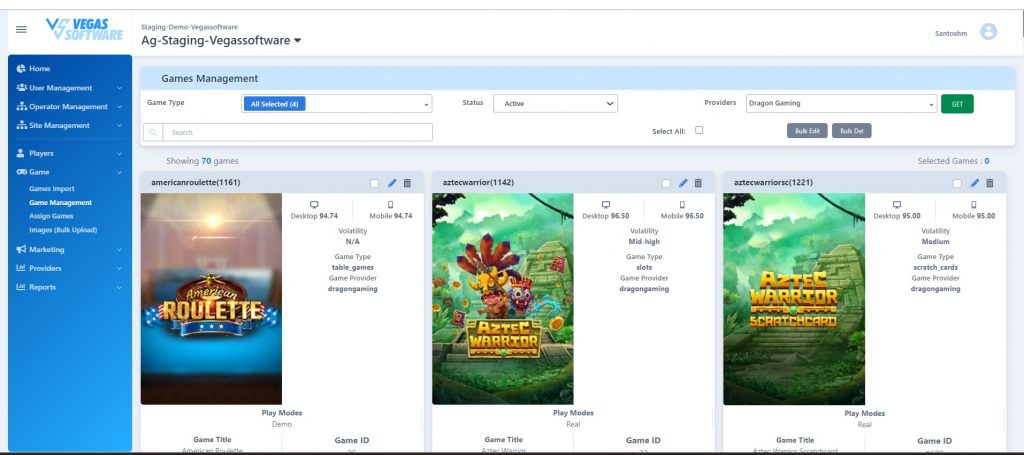
The bulk Edit Button section launches a modal where we can update the selected games in a single click.
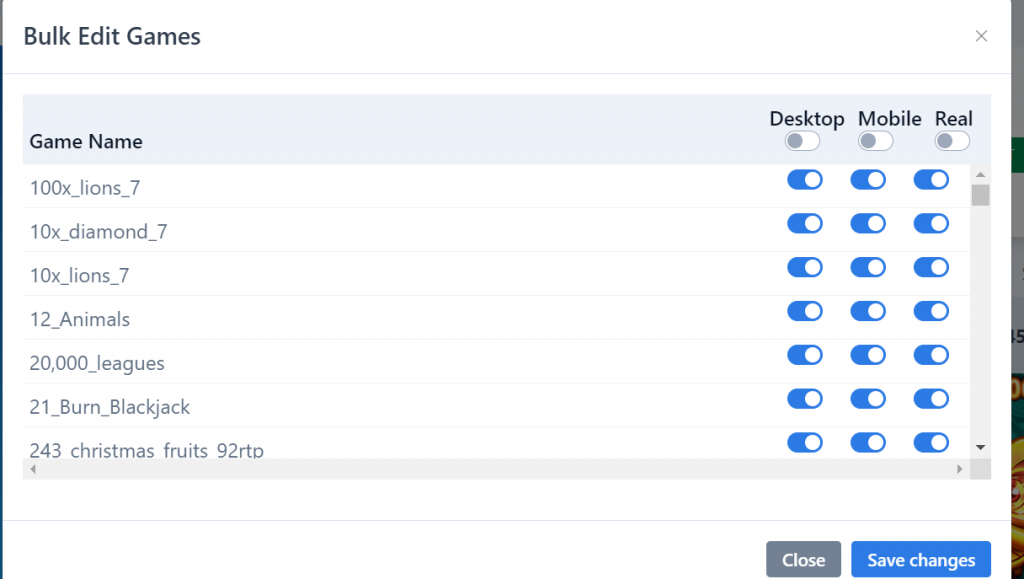
Images Bulk Upload
In this Section, we can upload the images by using the inputs displayed.
The image name should follow a certain naming convention, first, it should contain the provider_game_id-game_name.jpg/png.
E.g.: 64-21_burn_blackjack.jpg
We can upload bulk images by selecting the provider for which the game is mapped.
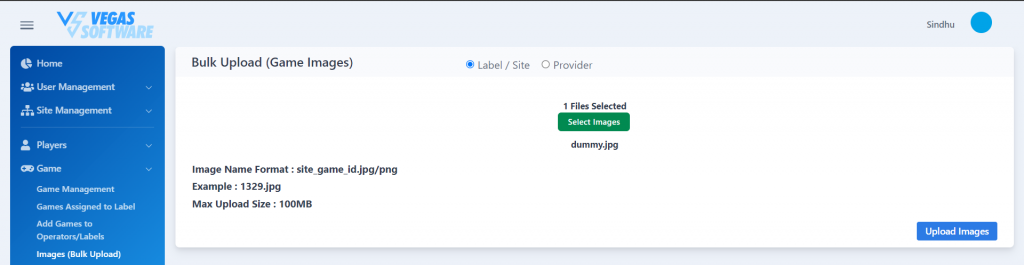
Once We click on Upload Images we will get the table that contains the status of uploading.
While uploading the games, we must follow the image name format as mentioned and select the provider we are uploading the game image.
Provider-Based Image Naming Convention
Image Name Format: provider_game_id-game_name.jpg/Png
Example: 64-21_burn_blackjack.jpg
Site-Based Image Naming Convention
Image Name Format: site_game_id.jpg/png
Example: 1329.jpg